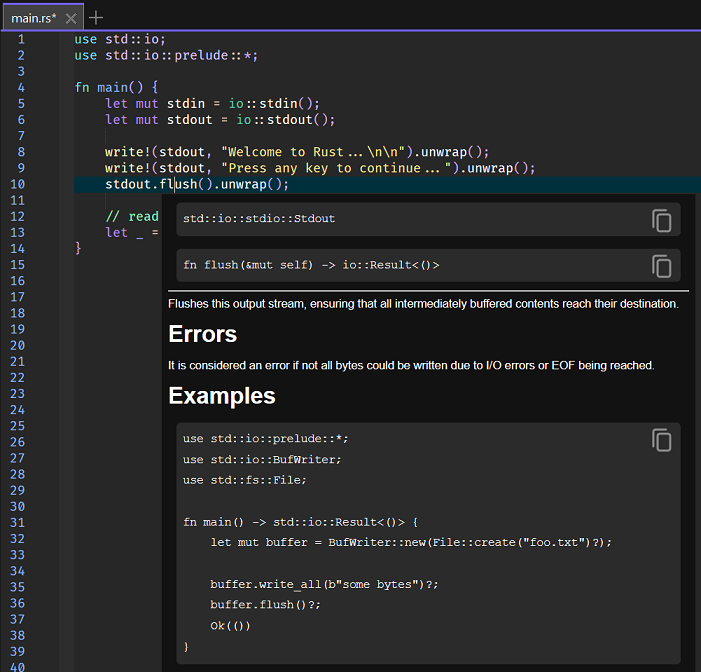Rust LSP Configuration
The details below describe how to install and configure the Rust
rust-analyzer Language Server found
here.
NOTE: This installation process assumes Rust has been installed on the machine.
Installing the Language Server
To install the language server run the following command:
rustup +nightly component add rust-analyzer-preview
That installation will copy the binary files to the following user folder location wher the
<user id> represents the id of the current user:
Directory of C:\Users\<user id>\.rustup\toolchains\nightly-x86_64-pc-windows-msvc\bin
02/07/2022 10:04 PM 26,444,800 rust-analyzer.exe
If that folder does not contain the rust-analyzer.exe binary, use the Windows search to try and locate that file.
With the file located, run the following commands to copy that binary to the following Zeus installation folder, as this will insure the executable is then located in a folder that is defined in the system
PATH environment variable.
cd "C:\Users\<user id>\AppData\Local\Programs\Zeus (x64)\zGNU\Rust\"
copy "C:\Users\<user id>\.rustup\toolchains\nightly-x86_64-pc-windows-msvc\bin\rust-analyzer.exe"
With the binary filed copied, test the installation by running
rust-analyzer.exe --version command using the
Zeus Tools, DOS Command Line menu which should produce output similar to this:
rust-analyzer 996300f4a 2021-08-31 dev
If that output is not produced refer to the this page for more
details.
Configuration
Start Zeus and use the
Options, Document Types menu to edit the Rust document type and in the
Language Server panel apply the following configuration settings:
Program Type: Executable
Program: rust-analyzer.exe
Directory: $wdd
The $wdd value used for the directory is a Zeus tag that will evaluate to the workspace drive and directory. This means the language server will start in that workspace folder if a workspace is open.
NOTE: In this case the directory of the executable can be omitted only because the Language Server executable folder is now found in a Zeus folder that is located in the system PATH environment variable.
Using the Language Server
To test the configuration you will need to create a Rust project and a Zeus workspace as described below.
1: At the command line create a new Rust project as follow:
cd c:\Rust\
cargo new hello_world --bin
More details about Rust projects can be found
here.
2: Start Zeus and use the Workspace, New menu to create a new, dynamic style workspace in that c:\Rust\hello_world folder.
3: Open the the hello_world\src\main.rs file found in the workspace and type in the code shown below to see the auto-complete and code navigation in action:
4: The image below shows the display document on hover feature in action: