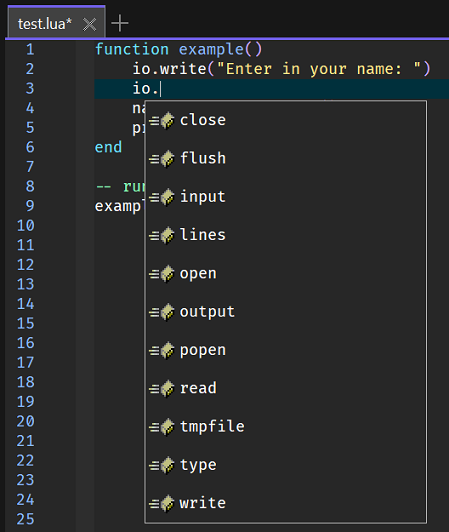LuaHelper
The details below describe how to install and configure the LuaHelper language server with more details regarding this language server found
here.
Installing the Language Server
Using the download raw file button found on the right-hand side of
this location in that repository, download the
lualsp.exe file.
In this case that file was downloaded and copied to the folder location shown below:
Directory of c:\Utilities\LSP\LuaHelper
25/01/2024 10:28 PM 10,234,880 lualsp.exe
1 File(s) 10,234,880 bytes
2 Dir(s) 279,131,869,184 bytes free
With the software installed test the installation by running D:\Utilities\LSP\Lua\lualsp.exe --help at the command line prompt which should result in the following output:
Usage of c:\Utilities\LSP\LuaHelper\lualsp.exe:
-localpath string
local project path
-logflag int
0 is not open log, 1 is open log
-mode int
mode type, 0 is run cmd, 1 is local rpc, 2 is socket rpc
Configuration
Start Zeus and use the
Options, Document Types menu to edit the
Lua Document Type and in the
Language Server panel apply the following configuration settings:
Program Type: Executable
Program: D:\Utilities\LSP\Lua\lualsp.exe
Directory: $wdd
Arguments: -mode 1
The $wdd value used for the directory is a Zeus tag that will evaluate to the workspace drive and directory. This means the language server will start in that workspace folder if a workspace is open.
NOTE: The directory details of the executable can be omitted provided the executable installation folder has been added to the system PATH environment variable.
Using the Language Server
To test the configuration create a simple test.lua file and fire off a keyboard auto-complete request:
In addition to code completion, code navigation, function signatures and document hover should also work.
IMPORTANT: If the auto complete does not fire, try closing all files and then re-opening an odin file, while language server errors can be viewed using the Language Server, Language Server, Display Server Output menu.