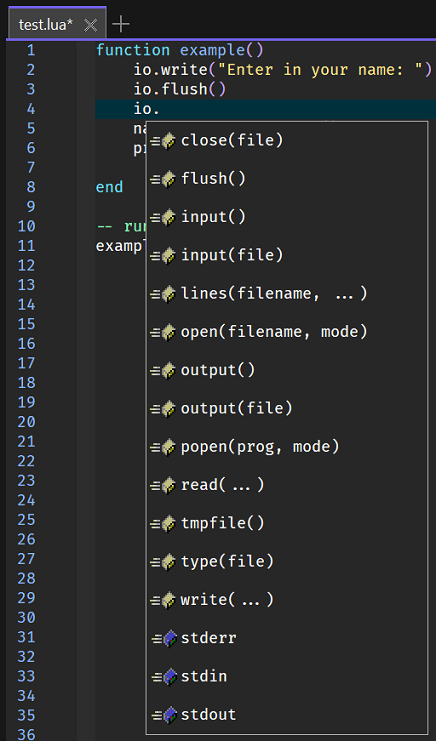Lua Language Server
The details below describe how to install and configure the Lua Language Server with more details regarding this language server found
here.
Installing the Language Server
Go to the releases section for this project which is found
here and download the latest version.
In this case the lua-language-server-3.13.5-win32-x64.zip file was downloaded which corresponds to the 3.3.5 release.
Extract the contents of that file to a suitable folder location for example:
c:\Utilities\LSP\lua-language-server
Inside that folder location will be the following executable file:
C:\Utilities\LSP\lua-language-server>dir *.exe /s
Volume in drive C is Windows
Volume Serial Number is 3690-9A91
Directory of C:\Utilities\LSP\lua-language-server\bin
20/12/2024 02:24 PM 1,346,048 lua-language-server.exe
1 File(s) 1,346,048 bytes
Configuration
Start Zeus and use the
Options, Document Types menu to edit the
Lua Document Type and in the
Language Server panel apply the following configuration settings:
Program Type: Executable
Program: c:\Utilities\LSP\lua-language-server\bin\lua-language-server.exe
Directory: $wdd
The $wdd value used for the directory is a Zeus tag that will evaluate to the workspace drive and directory. This means the language server will start in that workspace folder if a workspace is open.
NOTE: The directory details of the executable can be omitted provided the executable installation folder has been added to the system PATH environment variable.
Using the Language Server
To test the configuration create a simple test.lua file and fire off a keyboard auto-complete request:
In addition to code completion, code navigation, function signatures and document hover should also work.
IMPORTANT: If the auto complete does not fire, try closing all files and then re-opening an odin file, while language server errors can be viewed using the Language Server, Language Server, Display Server Output menu.