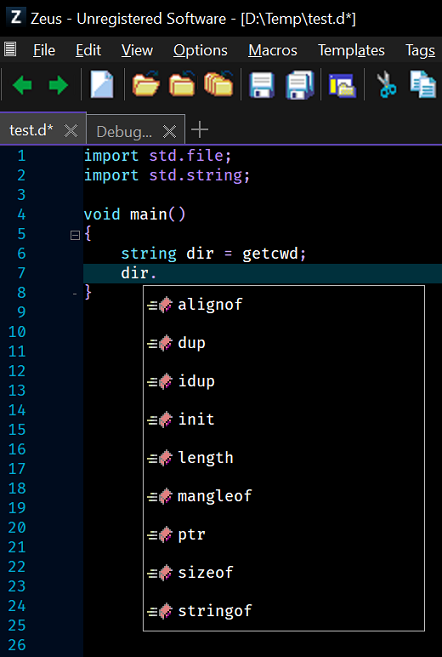Serve-d Configuration
The details below describe how to install and configure the serve-d language server found
here.
Downloading a Pre-built Binary from GitHub
Select the latest stable binary from the
Assets section of the
releases page.
Alternatively select the a binary from the
Assets section of the
nightly build page.
Installation
In this example the
serve-d_0.8.0-beta.14-windows-x86_64.zip file was downloaded and extracted to the following folder:
Directory of C:\dmd\serve-d
01/02/2023 07:13 PM 349,696 libcurl.dll
01/02/2023 07:13 PM 1,178,112 libeay32.dll
27/03/2023 03:05 PM 9,744,896 serve-d.exe
01/02/2023 07:13 PM 265,216 ssleay32.dll
Check the installation by running the following command:
C:\dmd\serve-d>serve-d.exe --help
That comand should result in this output
C:\dmd\serve-d>serve-d.exe --help
workspace-d / vscode-language-server bridge
-r --require Adds a feature set that is required. Unknown feature sets will intentionally crash on startup
-p --provide Features to let the editor handle for better integration
-v --version Print version of program
--logfile Output all log into the given file instead of stderr
--loglevel Change the log level for output logging (all|trace|info|warning|error|critical|fatal|off)
--lang Change the language of GUI messages
--wait Wait for a second before starting (for debugging)
-h --help This help information.
Configuration
Start Zeus and use the
Options, Document Types menu to edit the D document type and in the
Language Server panel apply the following configuration settings:
Program Type: Executable
Program: serve-d.exe
Directory: C:\dmd\serve-d\
Arguments:
NOTE: The executable directory option used above can be omitted provided the executable folder is found in the system PATH environment variable.
Using the Language Server
To test the configuration create a simple test.d file and fire off an auto-complete request: