Agent SVN
Seamlessly integrate Subversion with your favorite IDE....
This is the Agent SVN Configuration dialog:
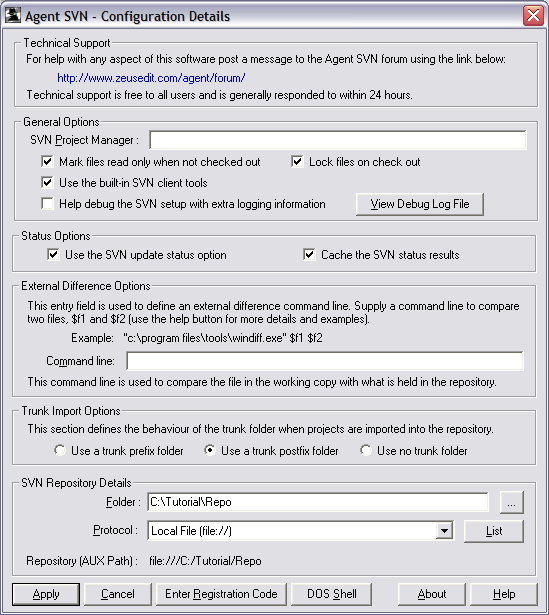
This dialog is generally accessed from within the IDE itself, but it can also be accessed using the Windows Start, Programs, Agent SVN, Agent SVN Configuration menu, or by using the Agent SVN icon found on the desktop.
The configuration dialog is used to define the following SVN details:
This is the executable to be used as the project manager. If no executable is provide this dialog is displayed. For example if TortoiseSVN is installed the following command line could be used:
"C:\Program Files\TortoiseSVN\bin\TortoiseProc.exe" /command:repobrowser /path:"D:/projects/svnroots"
With this field defined the SVN Project Manager can be launched from inside the IDE as an alternative to launching this configuration dialog.
But this does mean, should you ever need to get back to this Agent SVN configuration dialog you will need to use the Windows, Start menu.
With this option checked files will be marked as read only when they are not check out.
With this option checked the file will be locked on check out and unlocked on check in.
With this option checked Agent SVN will use Subversion components that came with the installer. If this option is not checked it will assume these components are located somewhere else on the machine.
This option should only be used to help debug any setup issue and it will write a host of extra debug information to the log file, which can then be accessed using the View Debug Log File button.
These options determine how Agent SVN deals with requests for Subversion file status. The defaults are to always update the status and to use an internal status cache to help with performance.
Use the Command Line entry field to define the third party tool to be used by the difference command.
The command line must contain the $f1, $f2 tags, as these represent the files being compared. It may also contain the optional $v1, $v2 tags that represent the actual versions of the files being compared.
Here are some examples of typical command lines for some of the more common difference tools:
https://winmerge.org/
"C:\Program Files\WinMerge\WinMergeU.exe" /dl $v1 /dr $v2 $f1 $f2
https://www.sourcegear.com/diffmerge/
"C:\Program Files\SourceGear\DiffMerge\DiffMerge.exe" $f1 $f2
https://www.grigsoft.com/download-windiff.htm
"WinDiff.exe" $f1 $f2
These options determine which style of Subversion trunk folder you wish to use.
These options define the AUX Path, which is used as an input into the project binding process and basically defines the location of the Subversion repository.
This is folder location of the Subversion repository.
This is protocol to be used to connect to the Subversion repository.
This field displays the combined protocol and folder location of the Subversion repository. This is also known as the AUX Path, which is used as part of the project binding process.
Use this button to enter the Agent SVN registration code and activate the software.
Use this button to display the About dialog which can be important for determining the version of the software.