Agent SVN
Seamlessly integrate Subversion with your favorite IDE....
The Agent SVN plug-in allows you to seamlessly integrate TestComplete with Subversion.
Features of the plug-in include:
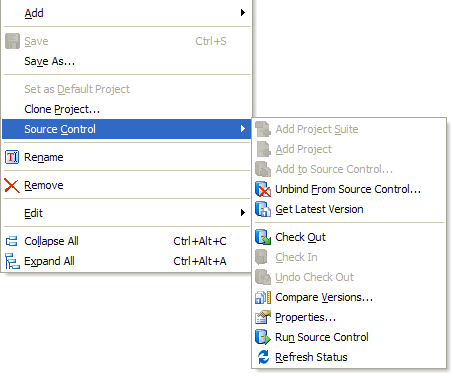
Described below are the steps required to get Agent SVN to work with TestComplete and Subversion.
As an introductory tutorial, it is recommended you follow the steps as described.
Inside TestComplete use the Tools, Options menu and in the Source Control section select Agent SVN as the active provider.
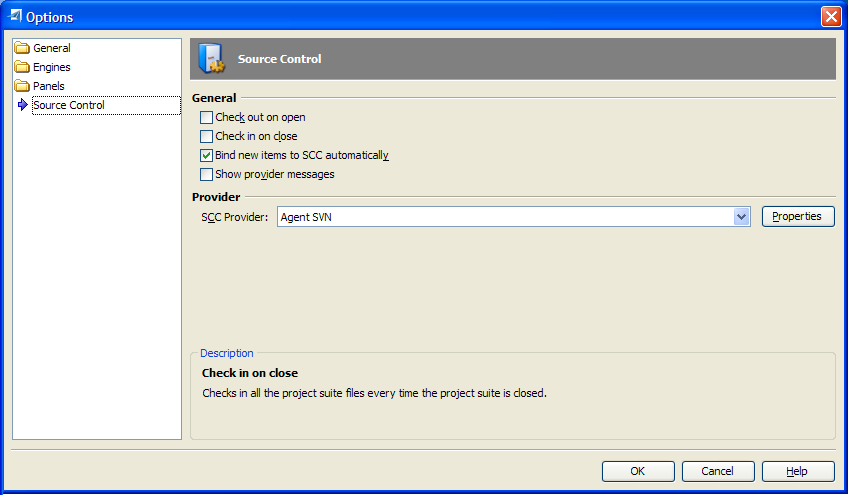
Use the Properties button to bring up the Agent SVN configuration utility to do the once off configuration of the plug-in.
For this initial testing use the Folder entry field to define the location of a local Subversion repository and select the Local File protocol as shown below:
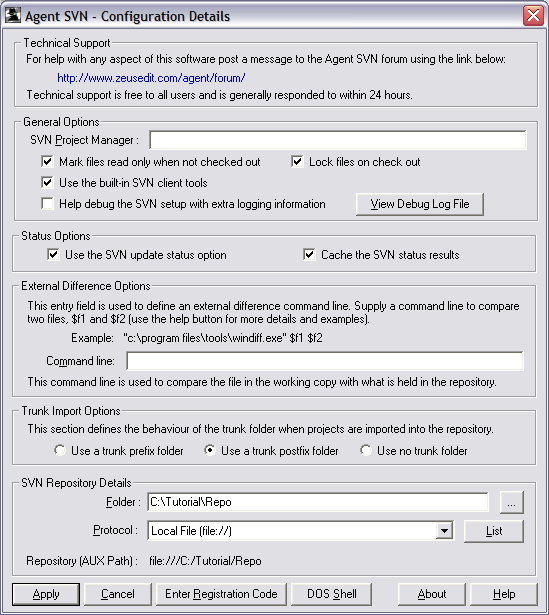
NOTE: It is highly recommended you start with this minimal configuration since this is by far the simplest Subversion configuration model.
This will give you an opportunity to become familiar with how the plug-in works and at a later point it will be easy to reconfigure Agent SVN to another repository location using a different protocol.
To see how Agent SVN works we need something to play with so the next step is to create a simple test project suite.
From within TestComplete create a simple project suite as shown below:
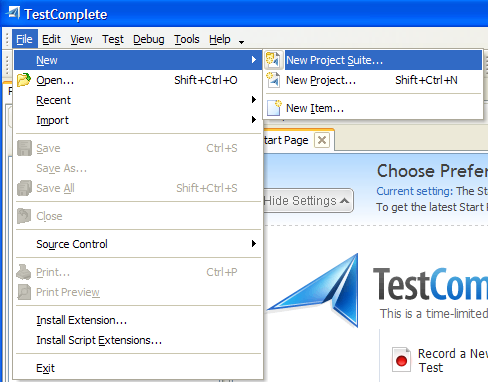
At this point, we have a new project suite and we will use Agent SVN to import the project into the Subversion repository (as was defined in step 1).
NOTE: Agent SVN can also handle the case where the project already exists, but in that case, the project will need to be bound to the Subversion repository.
Use the menu shown below to import the project suite:
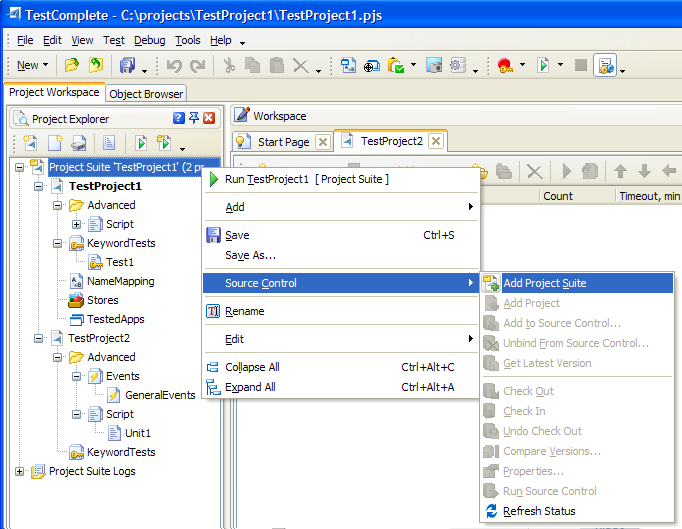
TestComplete will display the following selection dialog. Select the Agent SVN provider:
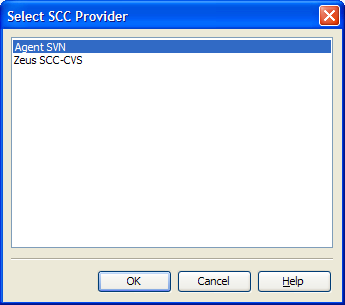
In the resulting Agent SVN import dialog type TestProject1 as the project name:
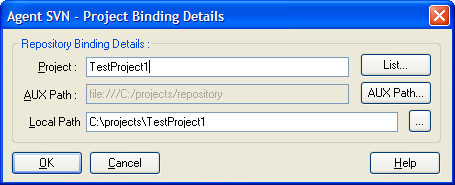
Confirm the request to create the new project:
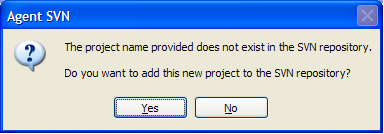
Use the repository browser to confirm the project suite files are now inside the source control repository as shown below:
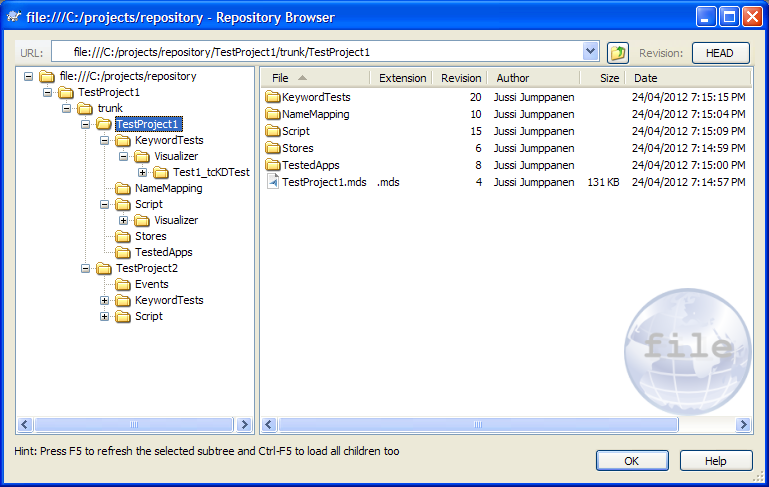
To complete the process check in all the files as shown below:
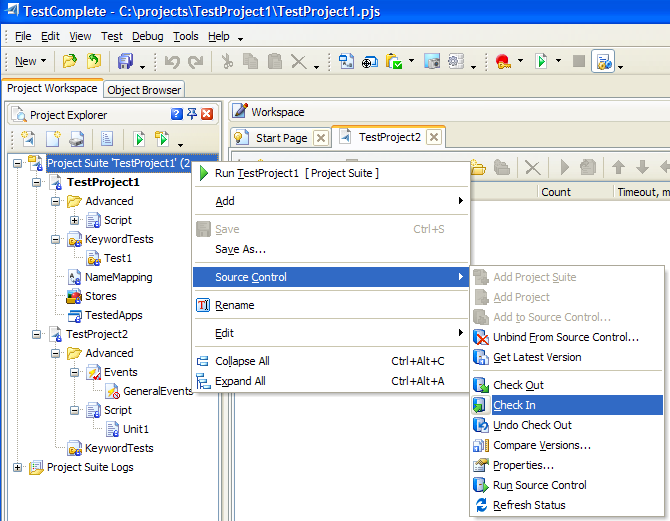
At this stage, the project suite has been imported into the repository and the project has been bound to the repository.
To access the source control from inside TestComplete use the popup menu as shown below:
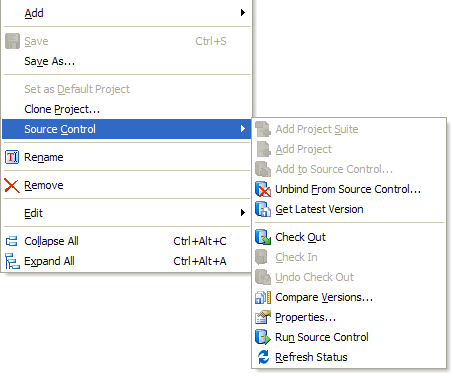
To check the project suite bindings use the Properties menu on any of the files in the project suite and the properties dialog should be displayed as shown below:
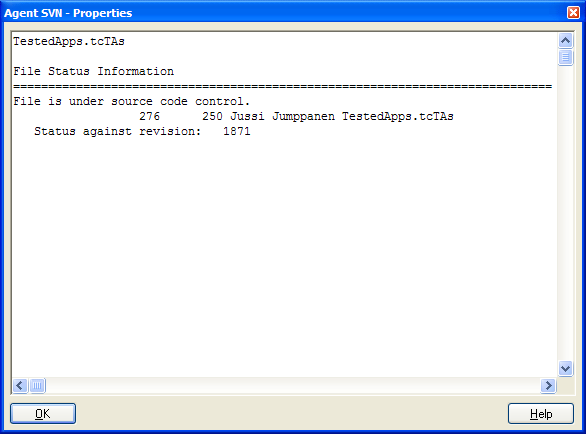
With the project suite now fully configured, use the check out, check in, revert, compare or any of the other source control commands to manage the files of the project suite.